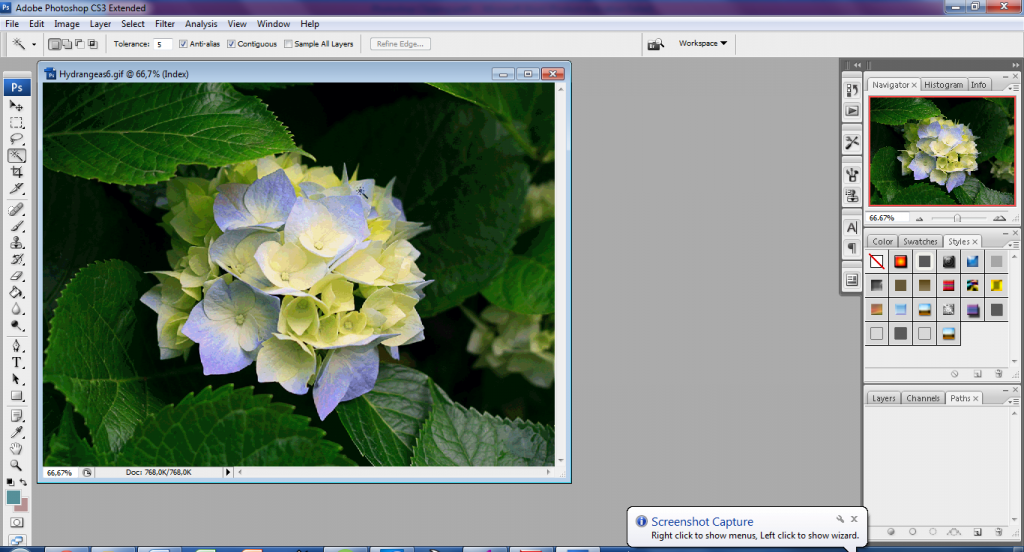One of the basic operations used in every application for digital image and drawing processing is selection. The problem with selection is that it gets lost as soon as we remove the selection box. The only way to choose something again is to use the appropriate Photoshop tools (Marquee, Lasso and / or Magic Wand) and make a selection from the beginning, or to use the History palette to return to the state in which the selection tool was previously used.
However, in that case, we will lose everything we did with the selection after that.
Paths solve this problem. Using paths, we can make and save certain selections for future use. Paths are saved directly to a Photoshop file, much like layers.
Since paths are based on vectors, not pixels, we are not limited to shapes that we can draw with selection boxes. With the Pen tool, we can get very precise shapes and smooth curves. We can then use them as selections, or draw and fill as objects or lines in the image. Photoshop contains a complete set of path tools. With the help of these tools, we can draw rectangles, ellipses, polygons and straight lines.
What is the Clipping path?
Clipping path is defined as a vector path that allows a certain part of an image to be visible (transparent) while other parts are hidden. To be able to hide a certain part of the image, we can, for example, create a background using the Clipping path. The two basic ways to create and use a Clipping path are the embedded path and the alpha channel. Some of the graphic formats that use paths and alpha channel are: EPS, TIFF, PICT and PNG, of which EPS and TIFF format are mostly used.
Embedded paths are explained as masks or selections that separate parts of the image. Paths can be exported as a clipping path to some other applications as well. The EPS format supports these paths, and in order to export the path to another application, it must be saved in this format or a format that supports the program that will be used to change the background. Alpha Channel is a bitmap mask that uses transparency. These channels contain transparent and opaque areas of the image. The format that supports both the path and the alpha channel is the TIFF format.
Where is the Clipping path used?
Clipping path is used when an image is used, for example, for design, such as design for a magazine, design for brochures, flyers, web design, etc. It is usually necessary to use an image without its background, and this technique is the right solution. It is necessary to create a Clipping path in Photoshop, and then refine the resulting path, for example, in Adobe InDesign.
Of course it is not the only one solution for photo editing,there are others too like Inpixio fully automated one click photo editor who gives you endless solutions when you work on photo editing,and it even has a funny free meme generator for quick funny memes.
How to change the background of the image (in InDesign) -with Path
- Open the image in Photoshop
2. On the Path option, open a new work window
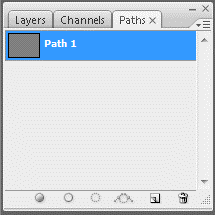
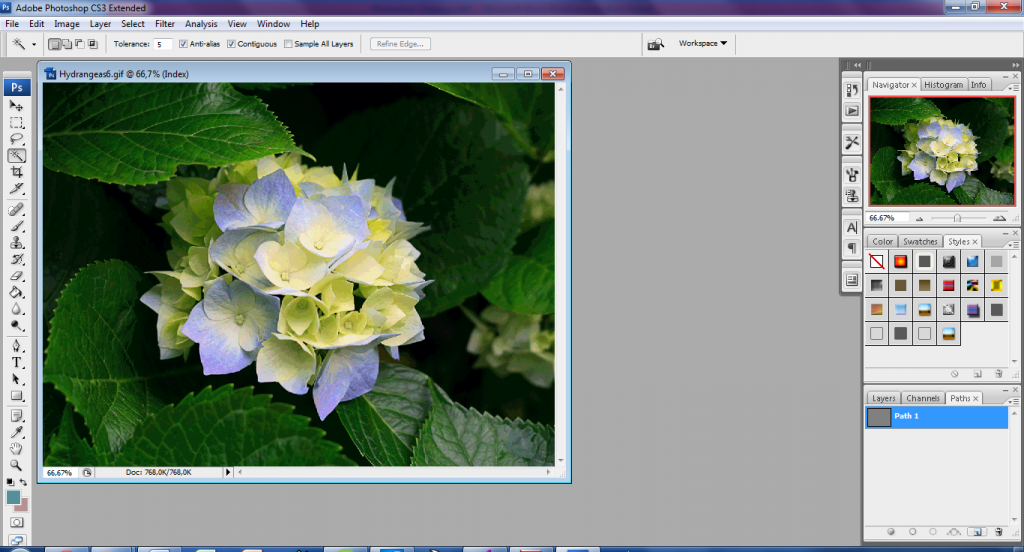
3. Use the Pen tool to select the part you want to cut to change the background
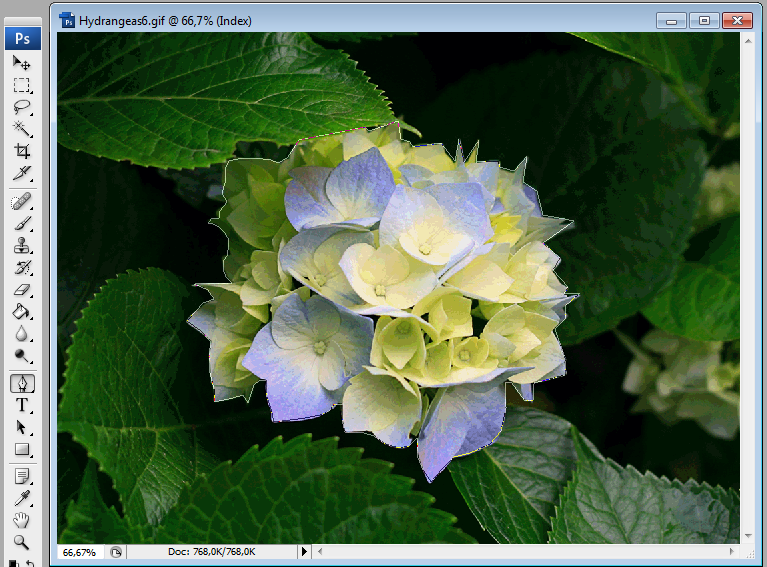
4. Create a Clipping path by clicking on the drop-down icon in the upper right corner of the Path palette
5. Save the path in one of the formats transparent to InDesign (eg PDF, PSD …)
6. Load the desired part of the image to the desired background in InDesign

The appearance of the required part of the image in InDesign
Newer versions of Adobe Photoshop have a lot of new markup tools that make this process much easier and faster. In addition to the Pen Tool, there are also:
Lasso tools – We use the Lasso tools to precisely select a part of the image by drawing the edges of the selection. There are several types of this tool.
Lasso tool – serves as a free choice, we click and draw which part we will mark.
Polygonal Lasso tool – works on a similar principle only instead of clicking and drawing a path, here we click on different points of the image thus creating a set of straight lines.
The Magnetic Lasso tool – this is a useful tool for selecting shapes that have clearly visible and prominent edges. We click and drag along the edge of the shape we want to mark. The “smart” system will recognize what needs to be selected quite well.
Magic Wand tool – This tool allows you to select a specific part of the image depending on their colors. Click on one part of the image and the tool will mark one part of the image with variations of that color.This tool has one key setting and that is tolerance. Changing tolerance directly changes selection. You can set the tolerance from 0 to 255. Higher tolerance means that it will mark a wider range of colors.
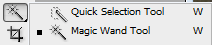
Crop tool – This tool selects one part of the image while discarding everything else. To clarify, if you have your picture with friends, and from that picture you just want to extract a picture of your face, in that case you can use a crop tool to mark the desired part of the picture, and after accepting the changes, crop tool removes everything else that was not marked.
Why using the clipping path to remove the background?
There are many reasons why the clipping path service is used to remove the background image and is widely used in the photo industry today. Some of the reasons are:
- The first is about quality. There is no other option that can show results better or of the same quality than those drawn with a clipping path with a pencil tool.
- The clipping path can be applied to almost all types of formats, including the JPG file format, and these files can also be placed directly in, for example, InDesign, thus reducing file size.
- In a very short time, by gaining a certain experience, almost everyone can very successfully, using a pencil tool, achieve top quality photo editing.
- Clipping path allows you to edit a photo in a very short period of time with a simple use of the same pen tool.
- Edge straightening can also be achieved for photos that have jagged edges.
- Clipping path is one of the fastest and easiest ways to edit images.
Conclusion
Today, the clipping path can be reported in many software programs, for example, Photoshop, Illustrator, InDesign, Corel Draw, etc. It is mostly used for removing backgrounds or editing images in the photo industry, and is realized with the help of a Pen Tool in Photoshop.
In today’s world, many individuals and companies need clipping path services. They find a special purpose in the production of digital photographs in photographic shops, in the production of catalogs of companies, advertising agencies, photographic studios, magazines, newspapers, website development and graphic design.